Help
-
Patient Login
"Do you qualify for healthcare benefits?" option
- Select Get Started or Patient Login.
- Enter your Last Name, Date of Birth and Zip Code. You may be prompted to enter your account number, if needed.
- Select Do you qualify for healthcare benefits? This will log you into the IPBA platform.
"Document Center" option- Select Get Started or Patient Login.
- Enter your Last Name, Date of Birth and Zip Code. You may be prompted to enter your account number, if needed.
- Select Document Center and complete a simple verification step.
- Enter your primary phone number and select Continue.
-
Select Call Me or Send Code.
- Call Me will call your phone with instructions to continue.
- Send Code will send a text message with a verification code to your phone. Enter the verification code on the current page.
- You will now be logged into the IPBA platform.
-
How to Upload a File or Image
-
To upload file(s) or image(s), select the Upload menu option. (File formats accepted include JPEG, PDF and Word)
-
Select the Choose a File or Image to Upload button. Select the document or image you want to upload.
-
Select a Document Type from the dropdown list that best fits the file you are uploading. If the file type is unknown, select Other.
-
Select Upload File(s).
-
To upload file(s) or image(s), select the Upload menu option. (File formats accepted include JPEG, PDF and Word)
-
How to Download a File
To download a file, select the download icon.
-
How to Sign a Document
-
Select the Signature Needed bar to open the document with Adobe badge.
-
Click Continue on the Adobe Terms of Use and Consumer Disclosure agreement.
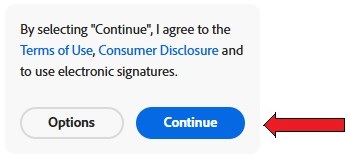
-
Locate and select the signature box to draw or upload a signature.
-
Confirm Draw is selected in order to sign or initial a document. Draw your signature using the mouse. The person signing should have their first name and last name in the "Enter your name" field, if different from the patient.
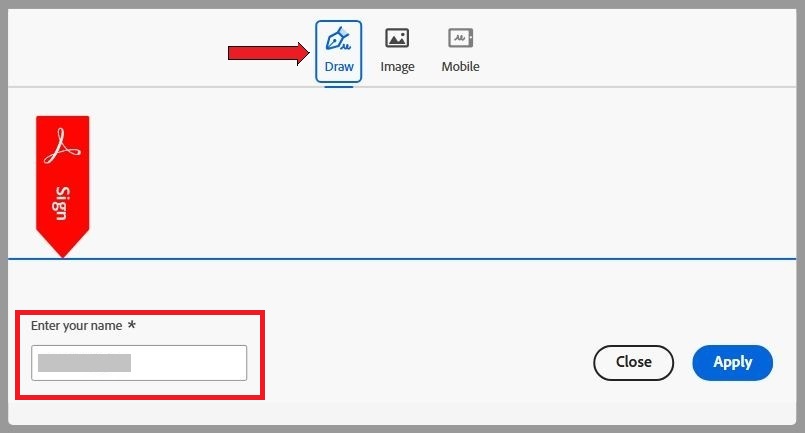
-
Once finished, select Apply.
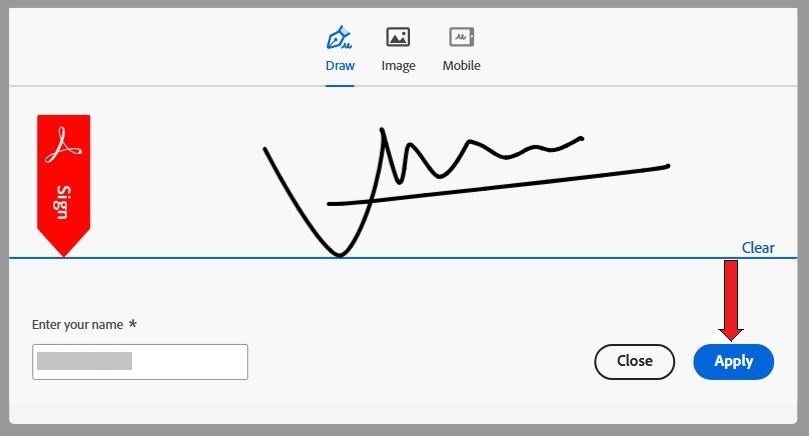
-
To submit signature, select Submit.
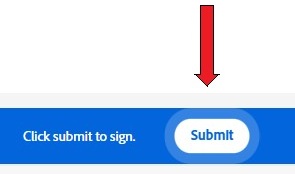
-
To go back to the document(s) list, select Go Back.
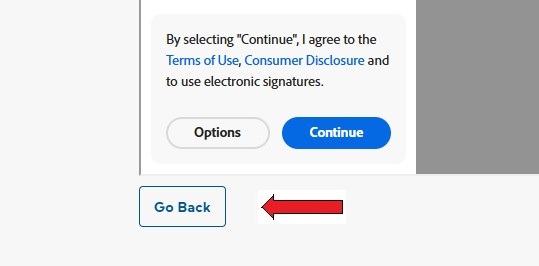
-
Select the Signature Needed bar to open the document with Adobe badge.
-
If You Have Questions or Issues
Please contact us at 833-860-3246.
